There are two ways to sell items at the Gen Con auction.
- The Auction Store: This is basically selling on commission. You get to decide what price to charge each of the three days (Thursday, Friday, Saturday).
- The Live Auction: An auctioneer sells your item in front of an audience attempting the get the best and highest price possible.
When you are on the Overview screen you can choose to see a list of all the Auction Items you’ve registered or all the Store items you’ve registered. The other two buttons allow you to add either a live auction item or a store item. Don’t worry – you can change the type of item while editing it.

When you add an item you must enter at least the title and the price(s). For auction items the price is called the reserve. The auctioneer will generally start the bidding below the reserve price but won’t actually sell the item until the bidding amount meets or exceeds the reserve.
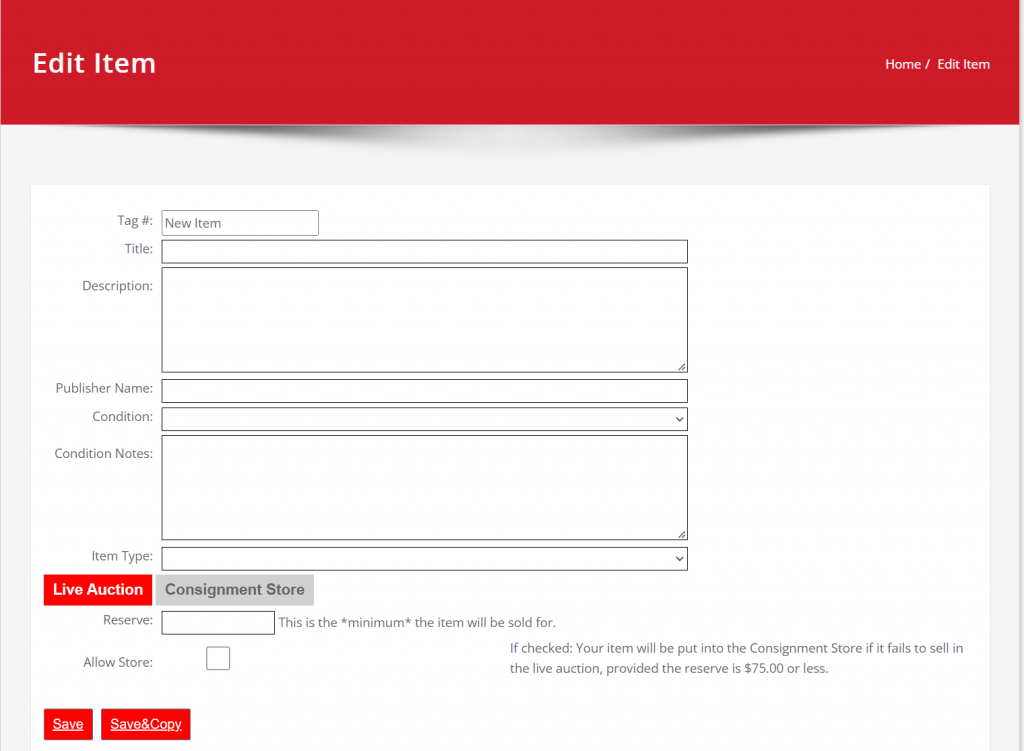
For the Description you should enter anything that makes your copy of the item special. For example a notable owner or your lot may include additional items such as expansions, card sleeves or an organizer.
Use the Condition drop-down for general condition….and the Condition notes to explain any defects – for example missing pieces, rips or tears, writing in the pages.
Item Type is simply the category and will be used by the auction to help arrange the live auction items into categories.
The Allow Store checkbox tells us you want the item moved into the auction store if it fails to sell in the live auction. Once in the store your reserve price becomes the purchase price.
Finally hit the Save or Save&Copy button. Save will save the item (assuming there are no problems with the data you entered) and return you to the Overview screen. The Save&Copy button will save and then create an exact copy of item you entered – from there you can modify anything necessary. The Save&Copy is very useful for entering a large number of similar items.
Auction Item Entry
Important Notes
Last year we tried a new system that required Live Auction Items to be approved before you could print your tag. We were worried that after the pandemic we would get too many live auction items to finish in the 3 days we have to sell them. This year we’re reverting to the old method where you can enter the item and print tags for Live Auction items immediately if you so choose. Rather than remove the approval code, we just have the system “auto-approve” items as they are entered.
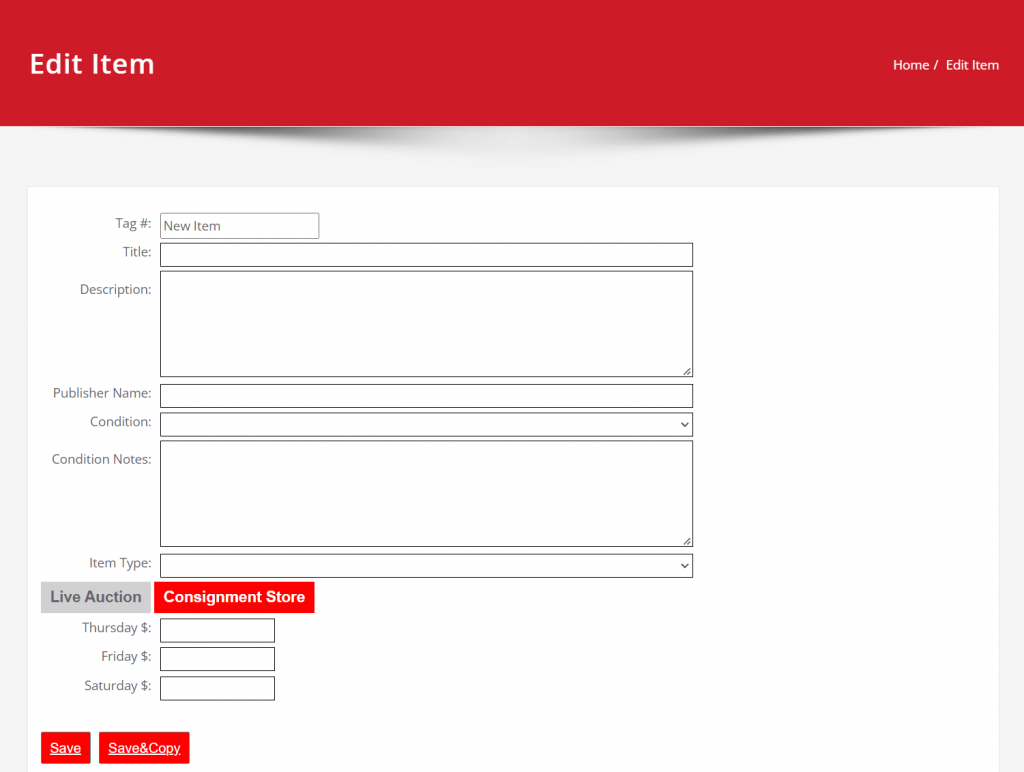
The only difference when entering a Store Item, is that there are three prices to enter rather than only one. When you enter a Thursday price it will copy that price to Friday and Satruday. Feel free to edit those prices. Many sellers like to reduce the price each day – having a rock-bottom price on Saturday to make sure the item sells so they don’t have to collect it and haul it home.
How to Edit a previously entered item
From the Auction Item List or Store Item List, click on the Item # of the item you want to edit. This will bring up the Edit Item screen where you can change any and all details of the item you are registering. If you are editing an item that you previously printed a tag for make sure to destroy the old tag. We hate to get tags that don’t match what’s in our database!